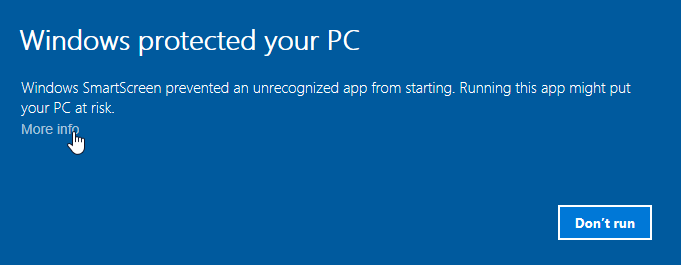This guide describes how to download, install and encrypt the Hellar Core wallet for Windows. The guide is written for Windows 10, but the steps should be similar for Windows XP, Vista, 7 and 8.
Visit Hellar Official site to download the latest Hellar Core wallet. In most cases, the website will properly detect which version you need. Click the blue Windows button to download the installer directly.

If detection does not work, you will need to manually choose your operating system. If you are unsure whether your version of Windows is 32 or 64 bit, you can check in Windows 10 under Start > Settings > System > About. For details on how to check this in other versions of Windows, see here.
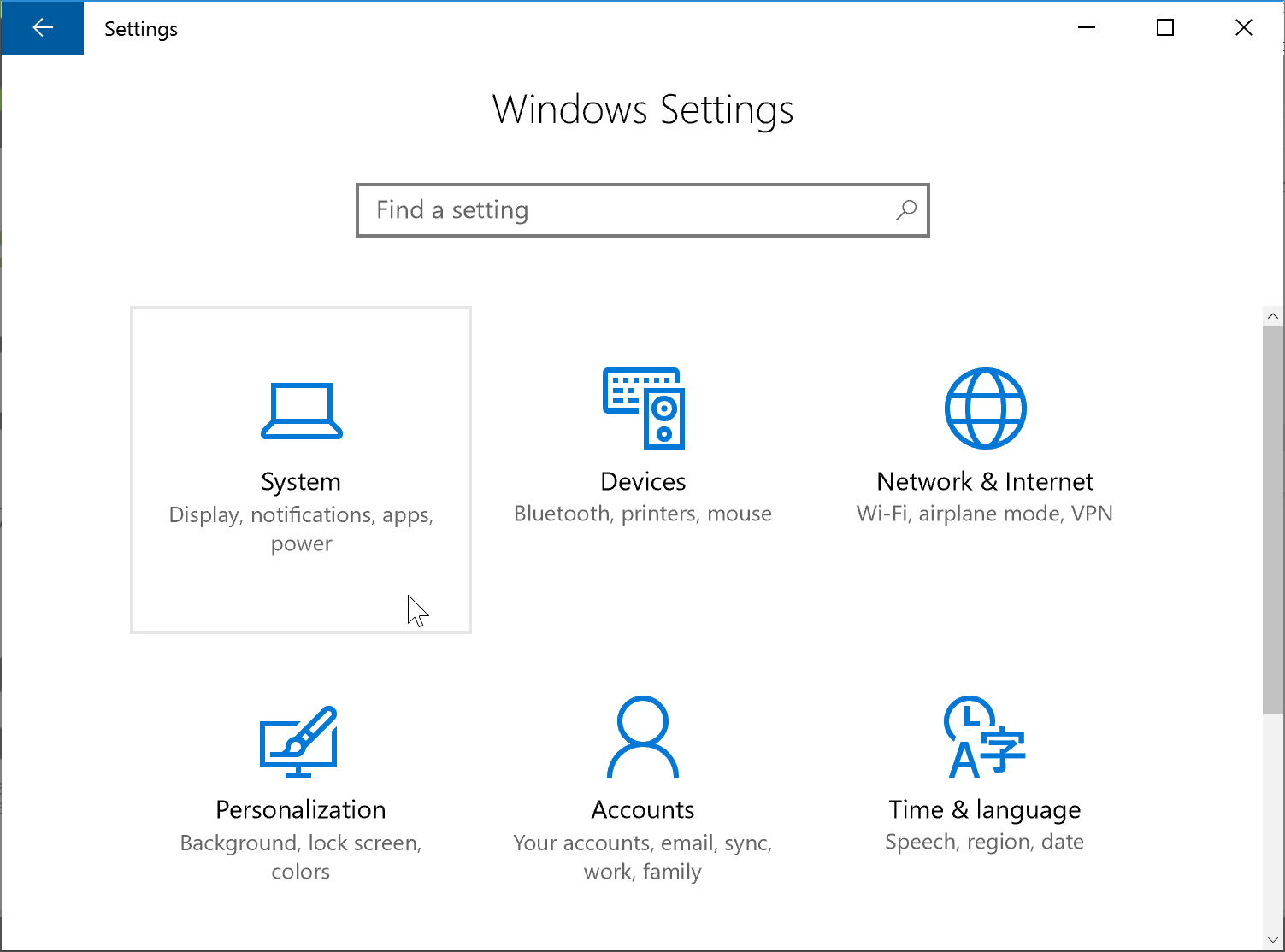
In Windows Settings, click System

Under the System section, click About to view the System type. This is a 64 bit system.
Once you know which version you need, download the Hellar Core Installer to your computer from Hellar Official site
Save the file you downloaded to your Downloads folder.
Double-click the file to start installing Hellar Core.

The Hellar Core installer in the Downloads folder
At this point, you may see a warning from Windows SmartScreen that the app is unrecognized. You can safely skip past this warning by clicking More info, then Run anyway.